Using JACK Audio
The JACK API implements an audio server, allowing the connection of various software clients and hardware interfaces. In short, it turns the whole system into a digital audio workstation (DAW). It is the the standard way of working on Linux (pro) audio systems, but is also available for Mac and Windows. JACK needs a back end to connect to the actual audio hardware. On Linux systems, this is usually ALSA (Mac uses Core Audio and Windows ASIO).
Starting a JACK Server
A JACK server can be started via various graphical tools,
such as QjackCtl or
Carla.
Many audio programs also boot a JACK server o their own,
if launched.
The recommended way of starting a JACK server in our case is the
terminal, using the command jackd. It takes several arguments.
The following line starts a server (in the background) with the ALSA interface named
PCH, using a sample rate of 48kHz and a buffer size of 128 samples.
The above example works for the 4th Gen. Scarlett 4i4 interface. TO use a different audio interface, follow the steps below.
Finding ALSA Devices
One way of finding the ALSA name of your interface is to type the following command:
The output shows all ALSA capable devices, their name
listed after the card x:. PCH is usually the default
onboard sound card:
**** List of PLAYBACK Hardware Devices **** card 0: HDMI [HDA Intel HDMI], device 3: HDMI 0 [HDMI 0] Subdevices: 1/1 Subdevice #0: subdevice #0 card 0: HDMI [HDA Intel HDMI], device 7: HDMI 1 [HDMI 1] Subdevices: 1/1 Subdevice #0: subdevice #0 card 0: HDMI [HDA Intel HDMI], device 8: HDMI 2 [HDMI 2] Subdevices: 1/1 Subdevice #0: subdevice #0 card 0: HDMI [HDA Intel HDMI], device 9: HDMI 3 [HDMI 3] Subdevices: 1/1 Subdevice #0: subdevice #0 card 0: HDMI [HDA Intel HDMI], device 10: HDMI 4 [HDMI 4] Subdevices: 1/1 Subdevice #0: subdevice #0 card 1: PCH [HDA Intel PCH], device 0: CX20751/2 Analog [CX20751/2 Analog] Subdevices: 1/1 Subdevice #0: subdevice #0
Disable Autoconnect
With default sessings, jackd will automatically connect most new clients with the system inputs and outputs. In some cases (like in JackTrip network systems with many clients and specific connections) this should not happen. Adding the arguments '-a a' to the above jackd command (before the devices) will prevent all autoconnect request
Connecting JACK Clients
With autoconnect disabled, we can still use qjackct or any other GUI tool to connect Jack clients. As almost everything, JACK connections can be modified from the terminal. All available JACK ports can be listed with the following command:
Two ports can be connected with the following command:
Disconnecting two ports is done as follows:
If possible, a GUI-based tool, such as QjackCtl, can be more handy for connecting clients. It can be started via the a Desktop environment or from the command line:
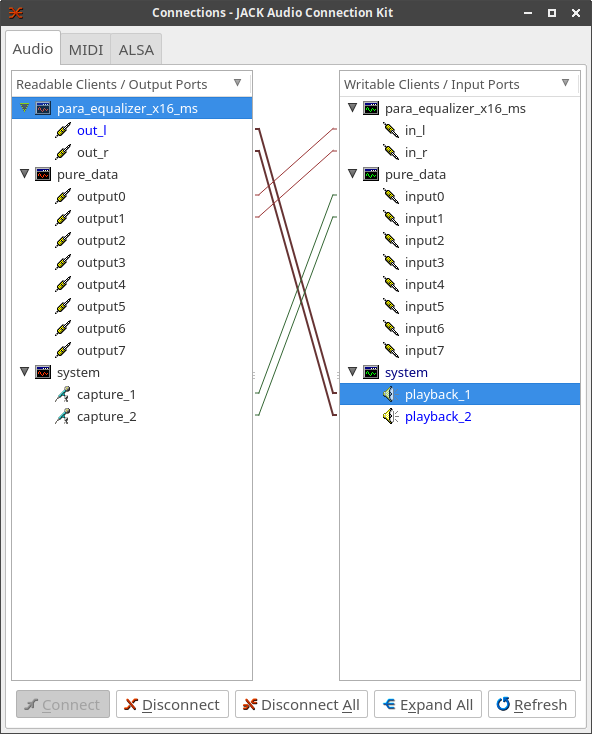
QjackCtl with hardware connections and two clients.
Storing/Restoring Connections
Several tools allow to store and restore JACK connections. Some of them work in a dynamic way, detecting spawned clients and connecting them accordingly. Others just allow a single operation for restoring connections.
aj-snapshot
The command line tool aj-snapshot is automatically installed alongside JACK. It can store and restore both JACK and ALSA connections, which can be handy when working with MIDI and is the most feature-rich and robust solution.
Once all connections are set, they can be stored to in an XML file, specified by a single argument:
The above stored connections can be restored with the flag -r.
An additional x deletes all prior connections, thus restoring the
original state in the file:
The tool can also be started as a demon, looking for new clients and setting the related connections:
jmess
jmess is another command line tool, storing and restoring only JACK connections. It does not come with a demon mode but is a lot faster than aj-snapshot.
jack-matchmaker
jack matchmaker is a Python-based command line tool for dynamically restoring previously saved JACK connections.
QjackCtl Patchbay
The QjackCtl Patchbay offers a graphical solution for storing JACK and ALSA connections. Once activated, it patches new clients dynamically.
