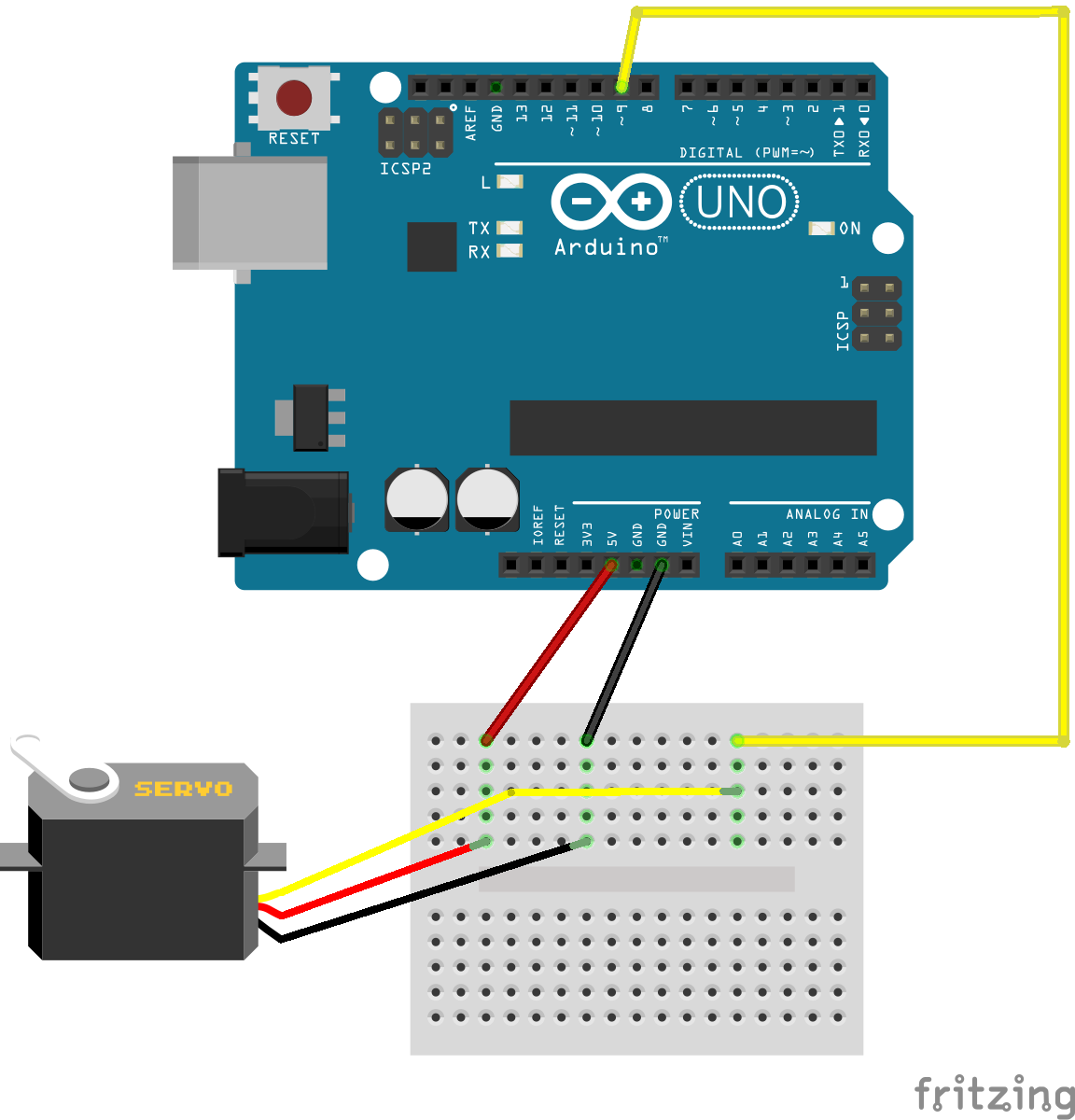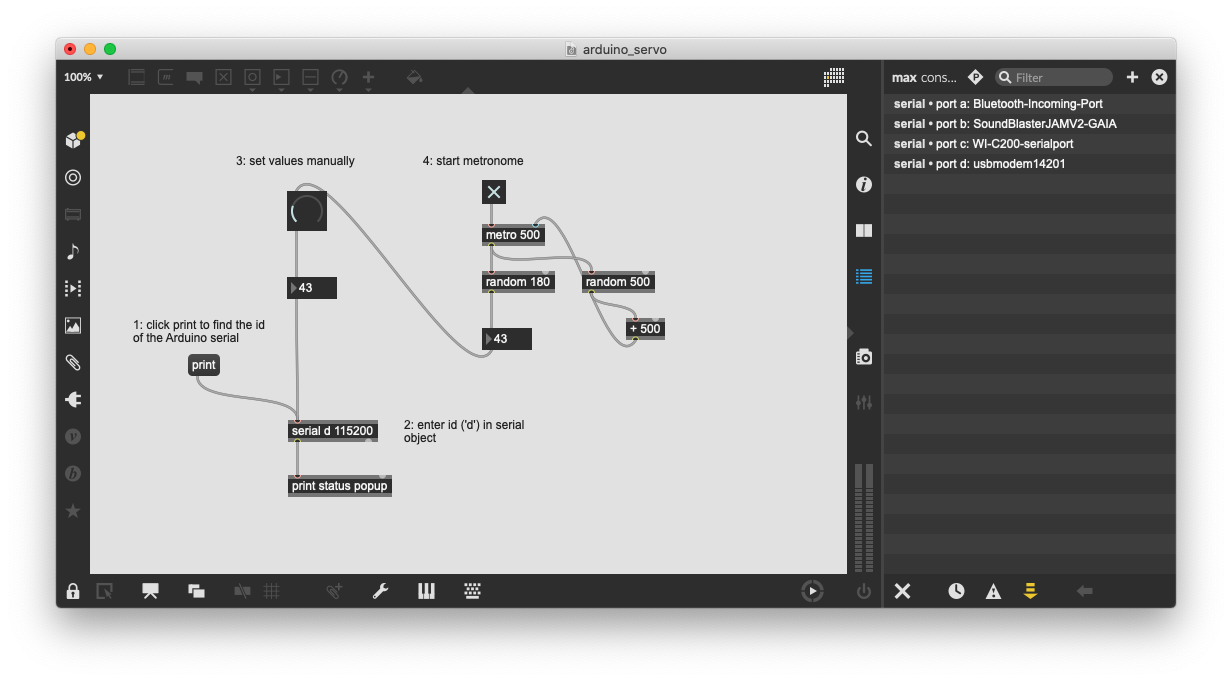Extensions & Plugins for SuperCollider
sc3-plugins
The sc3-plugins are a collection of unit generators (UGen), developed by the SC community. For using the full potential of SuperCollider, it is recommended to install them alongside every SC install:
https://github.com/supercollider/sc3-plugins
The sc3-plugins also contain the SC-HOA UGens, which are needed for working with binaural and Ambisonics in SC.
Extensions
Extra classes are organized in so called Quarks:
https://github.com/supercollider-quarks/quarks
Some addons for SuperCollider require plugins AND extensions. Quarks can be added via code. This example shows how to install the SC-HOA quarks (https://github.com/florian-grond/SC-HOA):
Quarks.install("SC-HOA") // SuperCollider will automatically install the Quarks here: Quarks.folder; // execute to see the directory
Another way is to use the Quarks GUI:
After restarting sclang (recompiling the class library), you can check whether a Quark (SC-HOA) has been installed properly by checking for related help files, which will be installed: