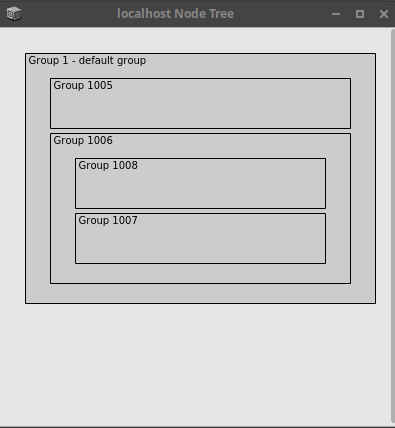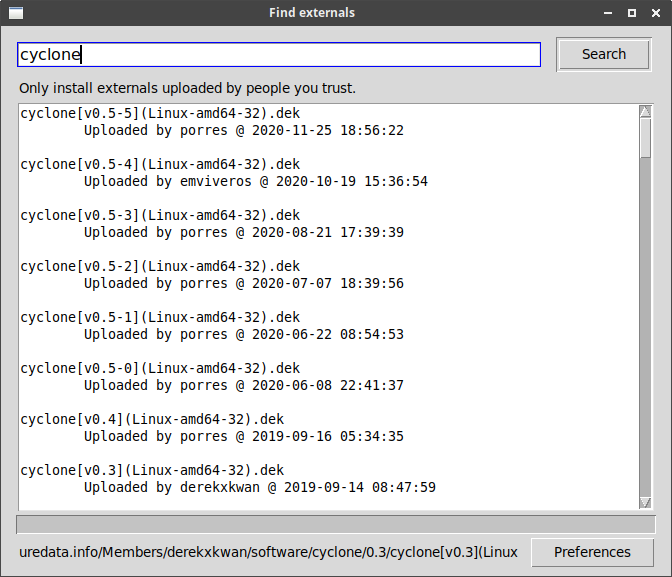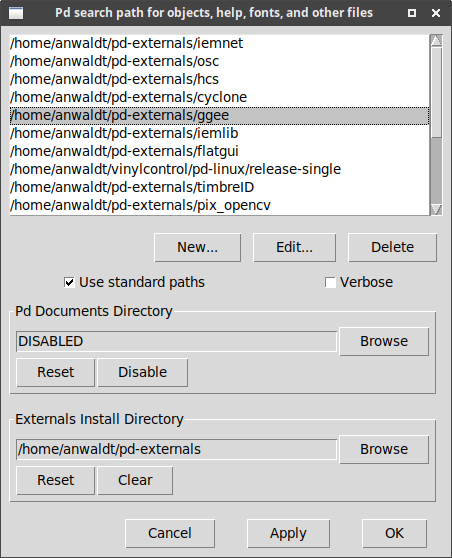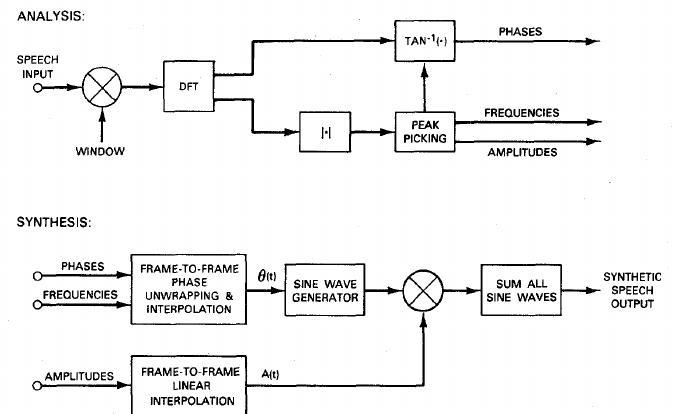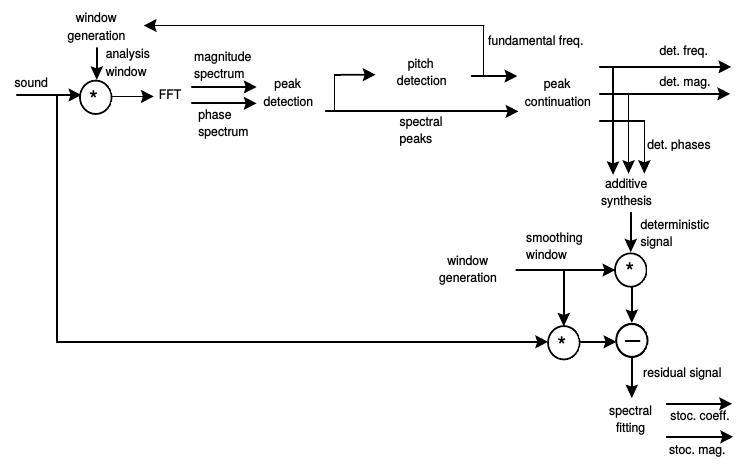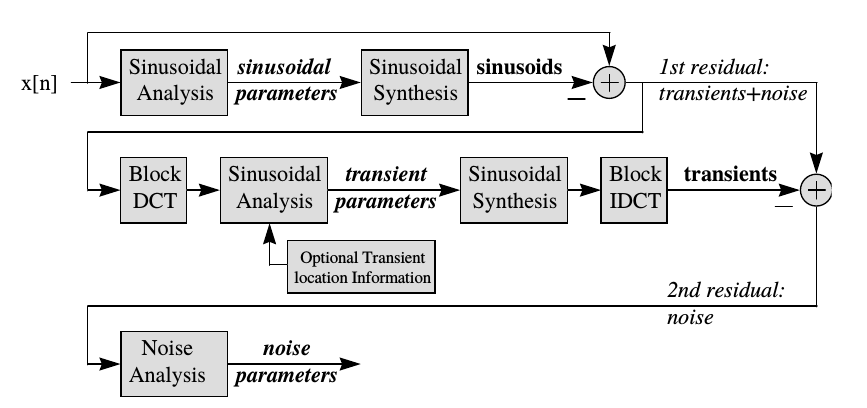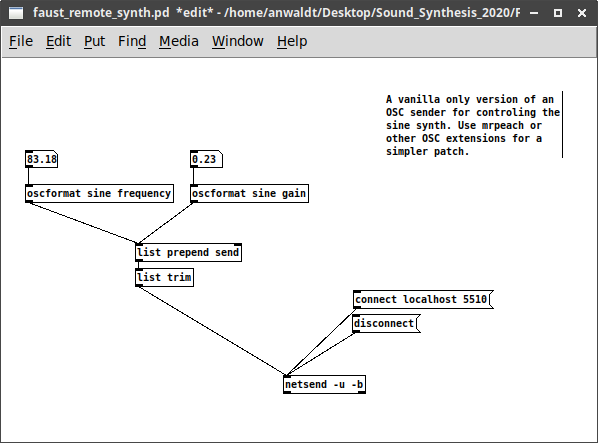Envelopes: ADSR
Envelopes are an essential part of control in electronic music and computer music. They are used to shape the characteristics of sound or other processes over time and are an integral part of synthesizers. Since they are that basic and versatile, they will be introduced in this early section.
One of the most common envelopes, already featured in early synthesizers and in prominent examples as the MiniMoog, is the ADSR envelope (Hiyoshi, 1979). It is comprised of four segments:
Attack
Decay
Sustain
Release
Attack time, decay time and release time can usually be controlled by the user via dials or sliders, whereas the sustain time depends on the duration a key is pressed and the sustain level may depend on the stroke velocity. Depending on the settings, the ADSR model can generate amplitude and timbral envelopes for slowly evolving sounds like strings or sounds with sharp attacks and release:
Attack Time:
Decay Time:
Sustain Level:
Sustain Time:
Release Time:
When used in synthesizers, this envelope can be used to control the overall level or the timbre - for example through the cutoff frequency of a filter or by means of partial amplitudes.
References
1979
- Teruo Hiyoshi, Akira Nakada, Tsutomu Suzuki, Eiichiro Aoki, and Eiichi Yamaga.
Envelope generator.
December 18 1979.
US Patent 4,178,826.
[details] [BibTeX▼]